Where is Options bar in Photoshop CS6 ? and What is Options bar in Photoshop CS6. I hope that you will understand and use options bar after reading this tutorial. I also referred to options bar when I wrote a tutorial about Application frame in photoshop cs6, Options bar is lorded over the document window. Options bar lets you customize each item in the Tools panel.
There are many items in each tools panel. So that, we are hard to find what the heck all those settings do. But, Adobe Photoshop provide tooltip for user. Example, when our cursor pick on a item we will see little yellow pop-up description ( called tooltip).
If your computer don’t show tooltip, you can change by Edit menu > Preferences > Interface on a PC ( Or Photoshop > Preferences > Interface on MAC).
How to change position of Options Bar in Photoshop CS6?
Following defaut Photoshop CS6, Options bar is placed on the top of the screen. But it allows you change position by clicking and dragging to another where you want.

Changing position options bar
Sometime, It’s very difficult to go back old position as default, You have 2 way to do that.
Option 1 : You can reset all change to default, How to reset default settings in photoshop cs6.
Option 2 : You just reset position of options bar to defaut by clicking and dragging it until you see a bule line appear.

Reset Options bar in Photoshop CS6
Thanks for your reading and hope you success !
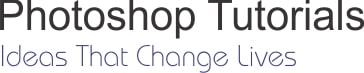



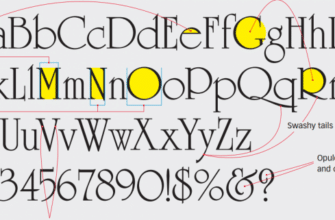
Hi, I am wondering if there is any sort of tooltip bar for CS6.
If you are familiar with FL studio, they have a live “hint bar”. It displays the tooltip, but in a nice “widget”. Thank you.
Hi, Thanks for a nice comment.
All we know