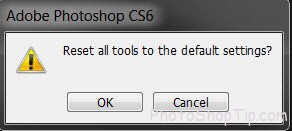
In this tutorial, I will show how to restore to default settings in Photoshop. When we worked in Photoshop, Sometime we changed default settings in Photoshop CS6 to work coincidence. Example : change color, font, layer… or show/hide any menus you want. In this case, It can help you to work quickly and easily. But another case, It’s not comfortable for you. Now, you’re finding out how to reset default settings in photoshop CS6’s Preferences File ?. You will have a default application frame. It’s very simply. Just only some steps.
1/ Press and hold Ctrl + Alt + Shift
2/ While keeping those key ( Ctrl + Alt + Shift), you open photoshop by clicking Photoshop CS6’s icon or go to Start > Photoshop CS6 (How to open Photoshop CS6)
3/ Waiting for a moment, You will see a dialog box with a question “delete the Adobe Photoshop settings file”, click yes if you want to reset settings to defaults. Click No if you don’t want to do this.

How to reset default settings photoshop cs6
Note : Sometime, I see that It’s not work. You remember that you should close all programs which use hot key ( Ctrl + Alt + Shift , Example : Dicter program ), You have to press and hold Ctrl + Alt + Shift, then open Photoshop CS6 until dialog box is opened.
You can also reset all tools in Photoshop CS6. Just click right mouse on Option Bar. You will see 2 options : Reset tool and Reset all tools. In this tutorial, I choose Reset all tools, I have a new dialog box
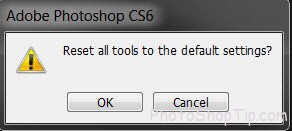
Reset all tools to default settings
Click ok to finish.
Thanks for your reading. Hope you success !
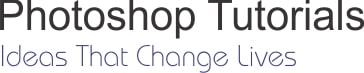



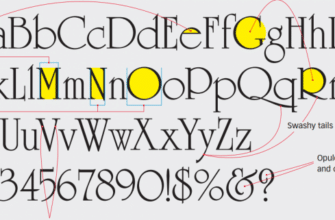
OK if you are going to make a tutorial in English, please make it readable as I can’t understand a lot of what you said!
Thank you so much !
Silly Tip
Thank u.. worked
Hello, sorry for my english
Thank you Tho. It worked for me !
Finally I can reset the settings after the mess. Thank you very much.
Thank you for taking the time to post this, I have been struggling for a few days, you have just solved it in seconds. Thank you