How do I undo and revert more in Photoshop CS6, Adobe Photoshop Creative Suite 6 is very forgiving. This software allow you to use many different ways to undo what you did. By default, You can undo twenty previous actions. Sometimes you want to redo more reapply effects you’ve cancelled. How to use the Multiple Undo Shortcut ? In this tutorial I will show how to use the Undo command, It has been tested in PS CS4, CS5, and CS6.

How to undo more in Photoshop CS6
How to use the Undo command
This command is simply undo last action. For example, I typed vertical text “PHOTOSHOPTIP.COM” in above photo, and remove it to right screen. I will cancel this action by using undo command.
Choose Edit > Undo or simply press Ctrl+Z (Command+Z on the Mac)
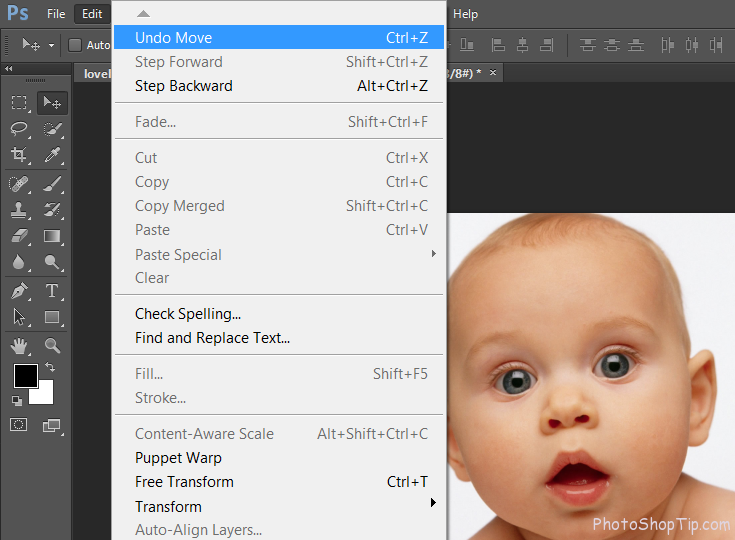
Undo vertical text in Photoshop CS6
How Do I Undo More in Photoshop ?
By default, Photoshop remembers only twenty previous actions from which one can undo
Step 1 : Go to Edit -> Preferences -> Performance. You can use hotkey by pressing Ctrl + K to open Performance
Step 2 : on the right, under the History & Cache section, find the History States option. History states is the place you can change more or less undo you want.
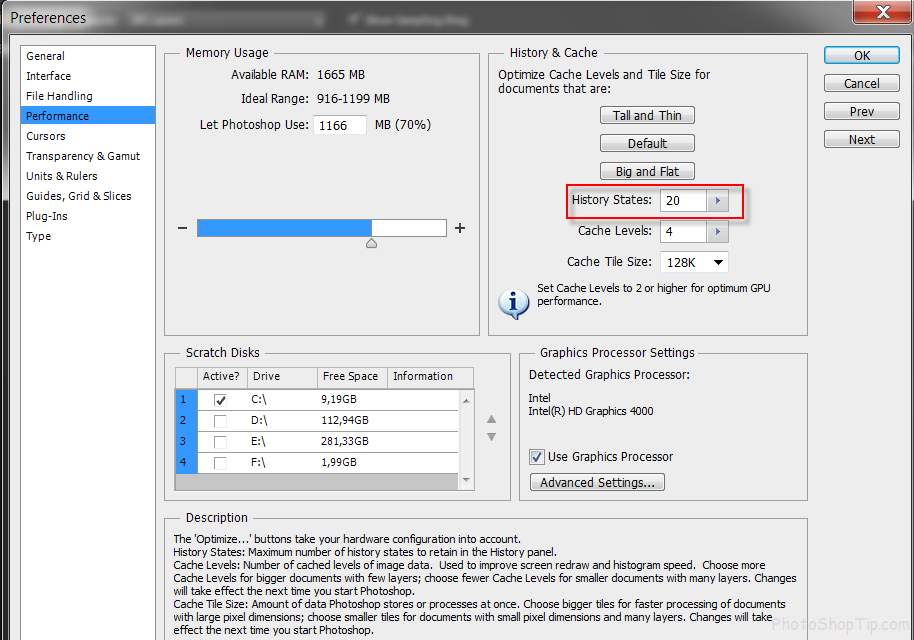
Multiple undo in photoshop CS6
Step 3 : To change the number of undo, click small arrow and move the slider. You only use 1000 history states.
Step 4 : Click ok
Thanks for your reading !
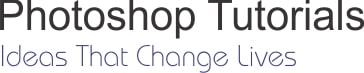



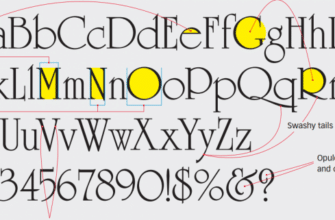
It’s not working for me !
i trying restarting photoshop a few times but it still do nothing :/