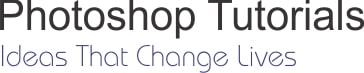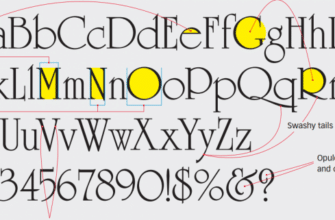How to open an image in Photoshop CS6 that is the first work if you are learning Photoshop. I will show some ways to open single photo or multiple photos. If your computer doesn’t have Adobe Photoshop software, you shall install this software. You can use trial version ( How to install Photoshop CS6 trial version). I think you should buy it if you want to use long term.
After Adobe Photoshop software is installed in your computer, you launch it ( How to open Photoshop CS6 ) and you will see application frame. We will work with application frame in Photoshop cs6.
If you know where an image is stored, You can open an file in Photoshop CS6 in similar way
1/ Choose File menu > Open in Photoshop CS6. Hotkey is Ctrl + O
You can change browse by going to the file is stored in Your computer. If the folder have many format files, You can filter format file by click All Formats in File of Types
After choosing the file name you want to open then double click or click Open button
To select multiple files, click the first file and then Ctrl-click each additional file. ( You have to hold Ctrl key). You will see more document is opened in Document tabs.
2/ Right click at Photo you want to open, then choose Open With > Adobe Photoshop CS6
This way just only open single photo.
3/ Open recent file
You can open quickly a file that you have worked with it before. Photoshop CS6 supply open recent file. This function is very useful.
Choose File menu > Open Recent
In the next photoshop tutorial , I will post difference between open and open as in photoshop cs6
Thanks for your reading. Hope you success !