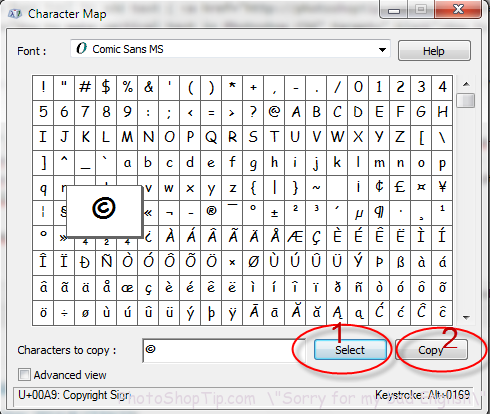
How to Insert Special Text Characters Symbols in Photoshop CS6. You want to type a special text character symbols but you can’t find where to add symbol to your document. Unfortunately, Photoshop CS6 don’t have symbols menu like world. It also don’t have special symbols on the keyboard. Sometimes you may want to insert special character or symbols like : Copyright :©, Registered ® or Trademark™ or any Special Symbols ( ♠ ♬ ♪ ☭ ☁ ☼ ♥ ☊ « ☺ » ¤ ª ß ⅔ ⍵ ⍺ ① ☹ ♞ ♚ º and etc..) or currency symbols (¥, £, ¢, etc.). This tutorial has been tested in Window 7 and Window 8 with Photoshop CS 6, CS5, CS4
Step 1 : Lauch Photoshop CS6
Step 2 : Create a new document by going to File menu -> Select New
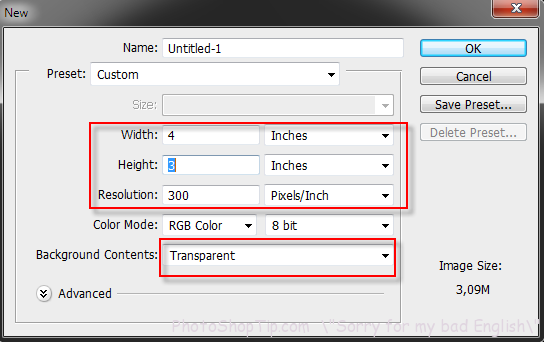
New dialog box in Photoshop CS6
Step 3: Use Type tool to add text ( How to make vertical text in Photoshop CS6 )
Step 4 : In windows, Go to Start -> Type “Character map” to open a Character Map default on Window

Open character map in Windows 7
Enter , you will see a Character Map box
Step 4 : Select a character then click select and next click Copy
In this tutorial, I will choose Copyright Symbol
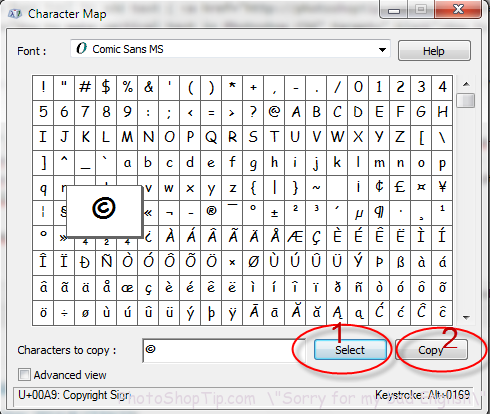
select a character map
Step 5 :
Go to document in Photoshop CS6 and click paste or press Ctrl + V
You will have a special character symbol

copyright symbol in photoshop
Thanks for your reading. Sorry for my bad English !
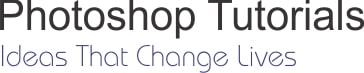



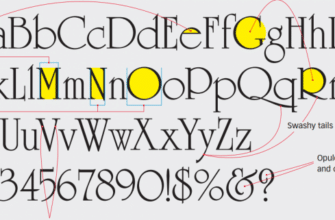
Brilliant! Thanks for the help. You “bad” English is NO problem – it’s the information that’s important.
Didn’t work out for me for β symbol .. 🙁 tried in text tool too.
any other solution ?
Thanks a lot for this tutorial!
Tanks
Thanks for the sharing.
Awesome!! thanks, do you know de ene for Pinata?
Waoooo itss easyy
Yep. Thanks !
Thanks,
it’s worked 🙂 ..
Thanks for comment
Yep. Thanks for reading article insert symbols in Photoshop
Please file this symbol again
Thank you, its really Helpful!
What about Mac users? Just sayin’ 😉
Great solution and so simple. I’ve been going the long way round, opening Word and copying special symbols from there for years. You *can* teach an old dog new tricks! Thanks, Hanna.
Nope. Does not work. You must be using a particular font. I have tried Wingdings (does not work) Arial Black and Bahaus. All deliver a symbol or character,, usually a letter, other than that selected.
One thing to add up ..be coz I faced that prob. —- use same text style while coping and in photoshop .. only then it will come 🙂
btw thanks for the help :p
Thanksss alotttt the easy way
Thanks for your comment!
Thanks for the tip.