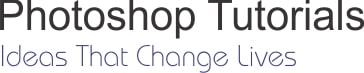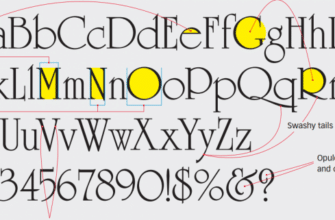How to change the defaults for screen mode in Photoshop or choose a screen mode in Photoshop CS6. Or in other case, you changed screen mode and now you can’t get out full screen mode. How to exit full screen mode in Photoshop CS6. It’s very simple if you kown, you just press only one key. It’ll be difficult to exit full screen mode, if you don’t kown what use hot key or mouse.
Photoshop have three different screen modes for view document. You can choose a screen modes for doing. Depending on what you’re doing. one will suit you better than the others. For example, You’re making a photo but your screen isn’t enought square area, You need to edit on a bigger screen. Adobe Photoshop allow you to change from default screen mode to full screen mode. So that, you can edit your image with pleasure.
To jump between screen modes, you just press F key repeatdedly.
Standart screen modes you see when you laught Photoshop CS6 in the first time. Application frame include: menus, options bar, tool panel and document tabs, document windows. This mode is comfortable with beginner
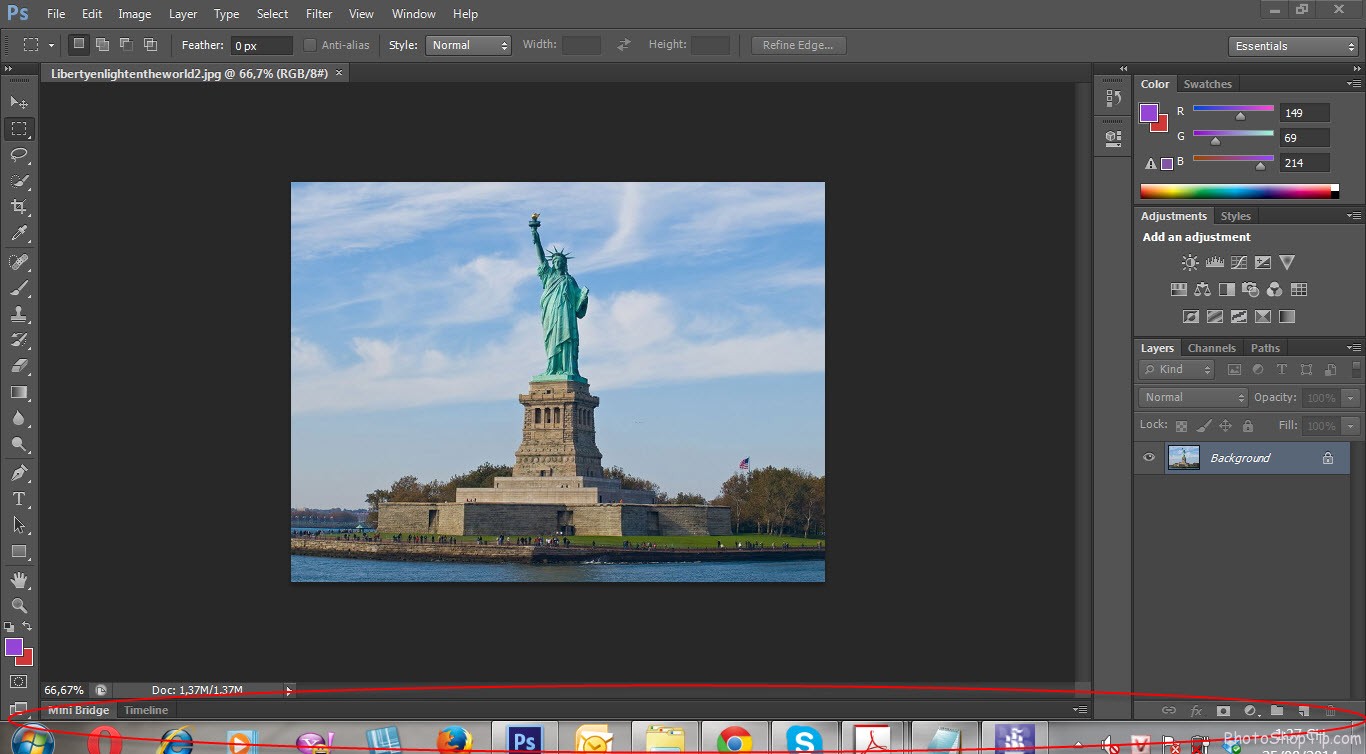
Standart screen mode in Photoshop CS6
Full Screen Mode With Menu Bar (without document tab) : Put your document in the center. This mode is great for day-to-day editing because you can see all of Photoshop’s tools and menus without being distracted by the files and folders on your desktop.
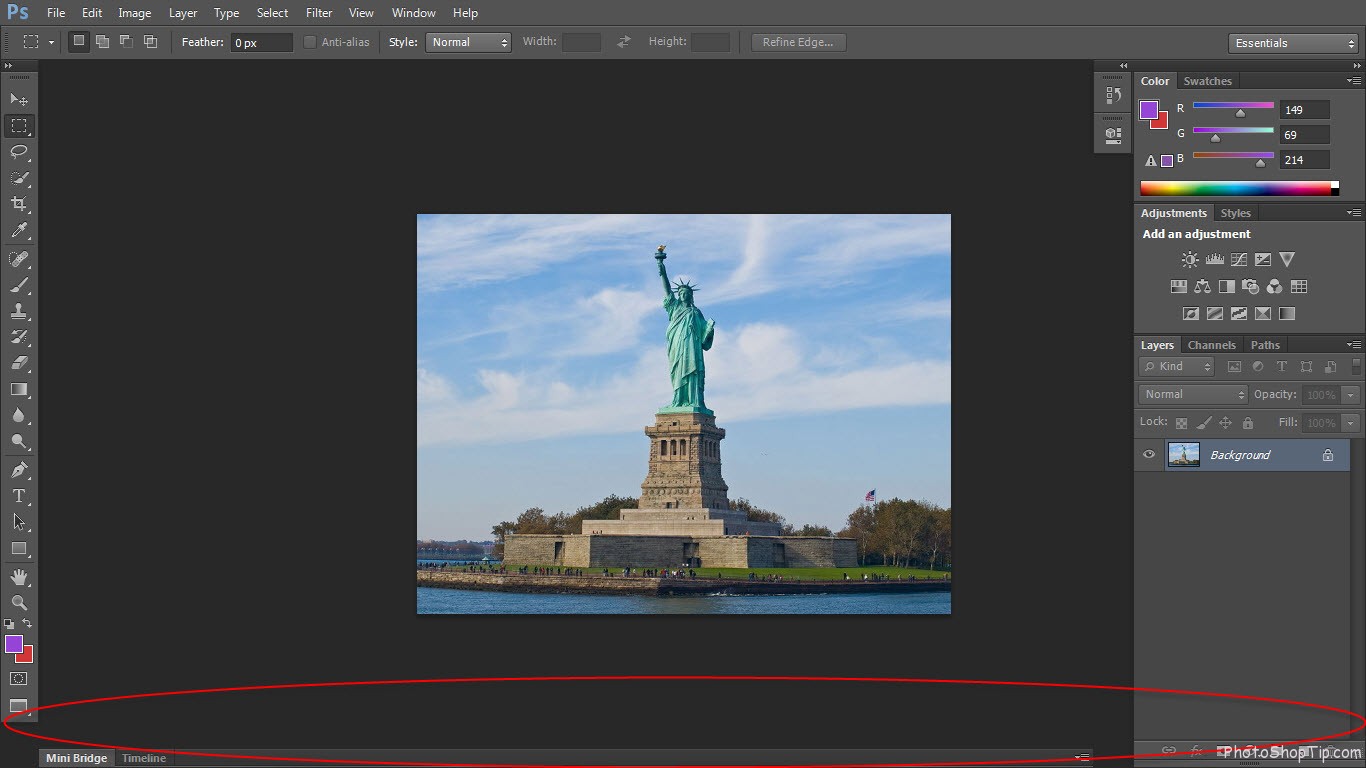
Full Screen Mode With Menu Bar in Photoshop CS6
Full Screen Mode : You just see your document without : Menu, Options bar, tool panel, your document in the center. Ful screen mode is comforatable with proffessional persion. pressing ⌘-R on MAC, Ctrl+R on a PC to open rulers
How to exit full screen mode in Photoshop CS6 ? Just pressing ESC key
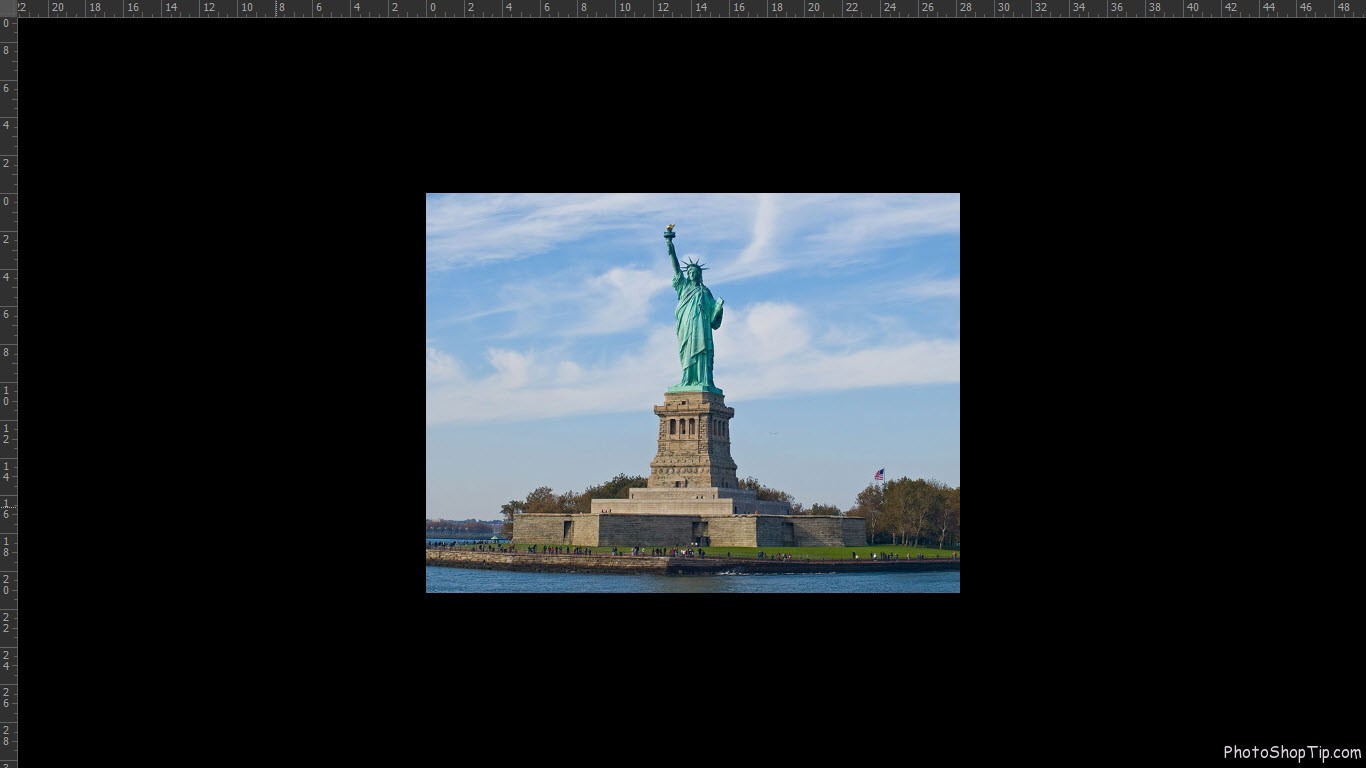
Full Screen Mode in Photoshop CS6
If you don’t like black color of screen mode, you can change gray color. I’ll write a tutorial next post.
Thanks for your reading !