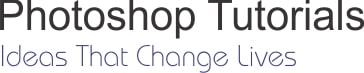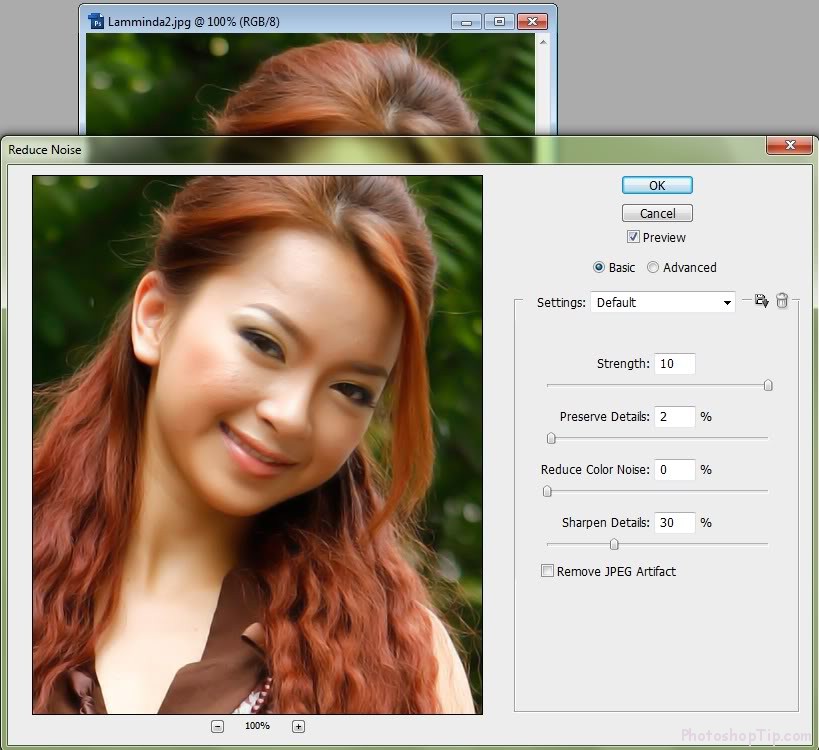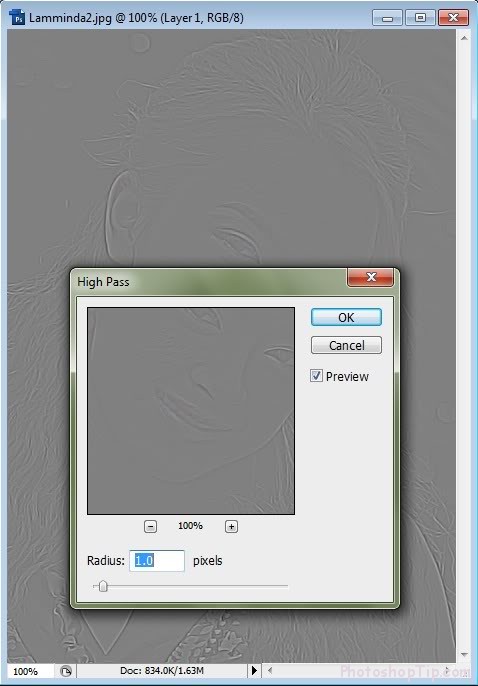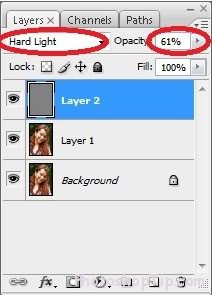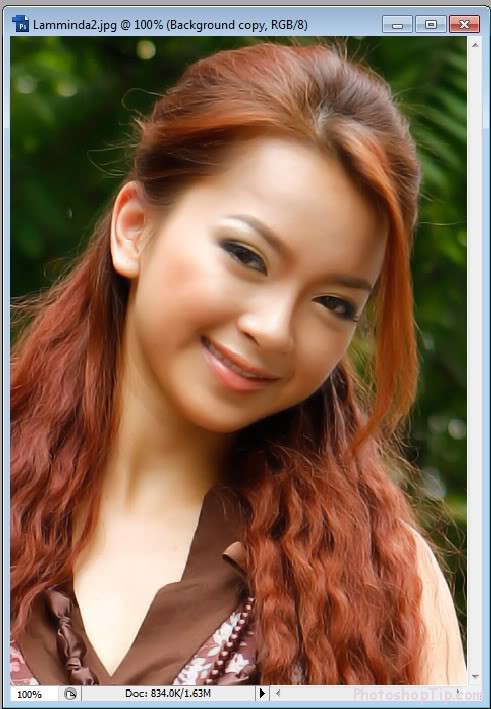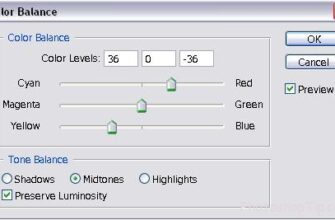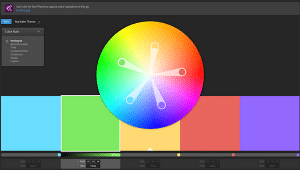Step 1: Open the image and press Ctrl + J to duplicate the layer
Step 2: Go to Filter > Noise > Reduce Noise, adjust the parameters as shown below:
- Strength: to blur the image, should be increased to 10
- Preserve Details: to adjust for blurred or vice versa
- Reduce Color Noise: to adjust the colors, depending on each image that has each appropriate adjustment.
- Sharpen Details: sharpen of the image
Step 3: Hold Ctrl + Shift + Alt + N to create a new layer and then go to Image> Apply Image. This is to increase the sharpness of the image, depending on each image to adjust, this step to make the image sharper.
Step 4: As shown below
Step 5: In this step, you can use Blur Tool (R) to blur losses in face or use Clone Stamp tool (S), your result is shown below.