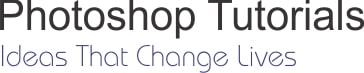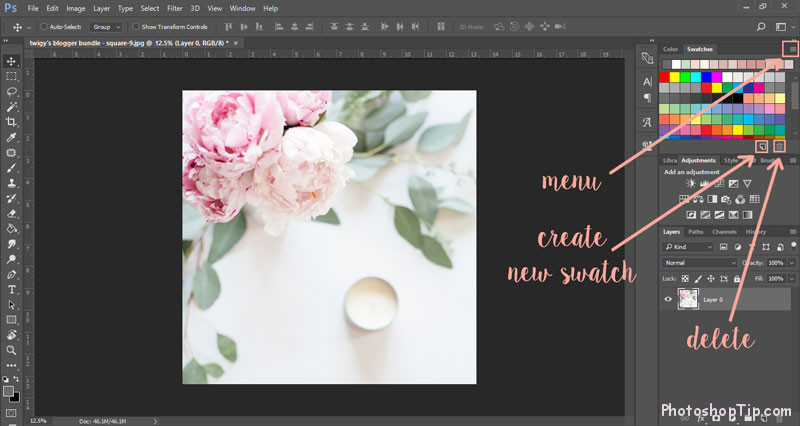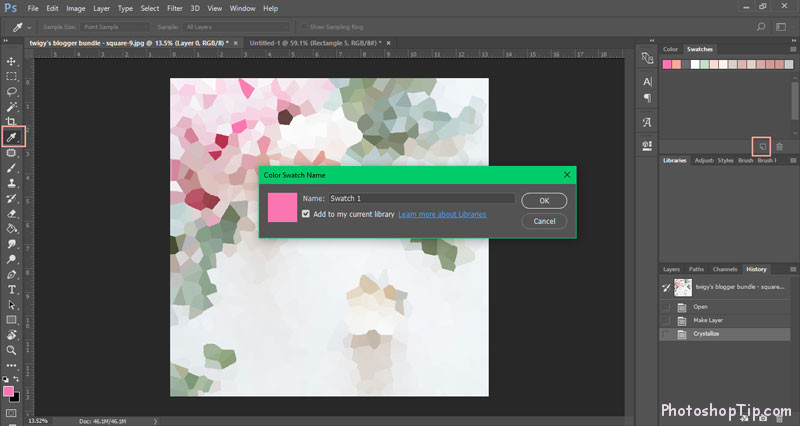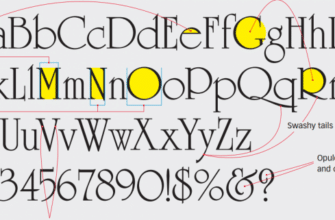Have you ever tried to create a palette from a photo, but it appears to look too dark or very different from what you want? It happens when you try to pick colors with the Eyedropper tool from a palette or image you like. This is the colors you see often consist of pixels of different colors. Don’t worry! There is a trick you can use to make sure those pixels disappear.

It will be easier to find a great color. I am often difficult to find matching colors so I’ve relied on a lot of websites and apps that use mathematical algorithms to match them. I have recently figured out a great way to create a palette from a photo and I will share with you.
Select an image
Select the image you would like to extract a color palette from and open it up in Photoshop. If you are using the Adjustment Layers, you can merge them with your image when you have finished editing or flattening the image.
How to work with color swatches
You can find color patterns in the upper right-hand corner of your workspace. If the window does not open, you can open it from Window -> Swatches.
On the right side of the window swatches, you have a menu button. If you click on it, you can see the previous prototype, and you can save, load, reset, and replace the color palette.
At the bottom of the window, you have two buttons: the first button will add the foreground color to the new palette; the second button will delete the selected color pattern if you drag it to the trash can icon.
How to create a palette
You can select random colors using the Eyedropper tool, things will become easier if you use a filter on your image. Go to Filter -> Pixelate -> Crystallize.
The crystalline effect will combine the same pixels and make it easy to pick the colors you want.
Enter the size of the cell you want. These tissues will grow like honeycombs, so you can choose more colors. I usually use 45 because I like to have more options.
Now, you can select a color you like with the Eyedropper tool and click the Create New Swatch button to add it to the swatches window.
When you are done, press the menu button in the right corner and save your new palette. You can also add swatches to your library for later reuse.