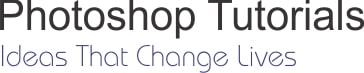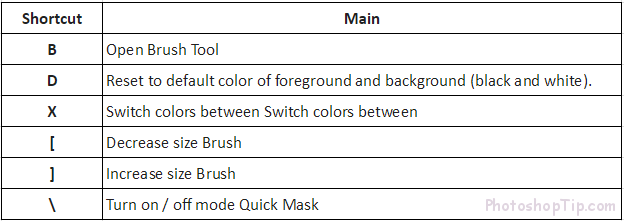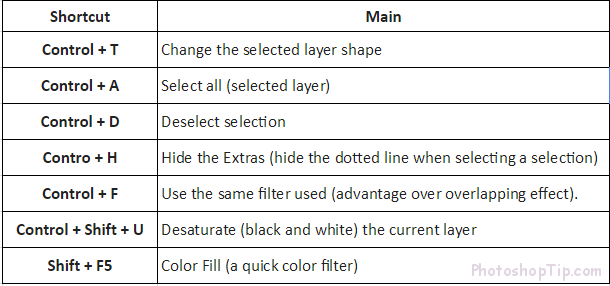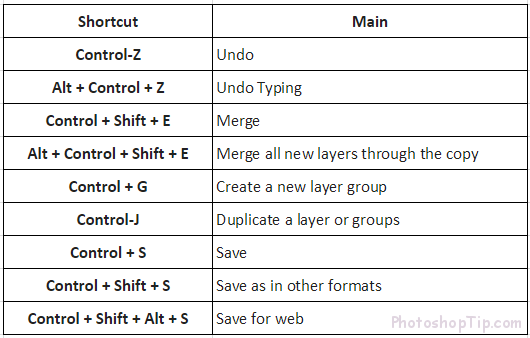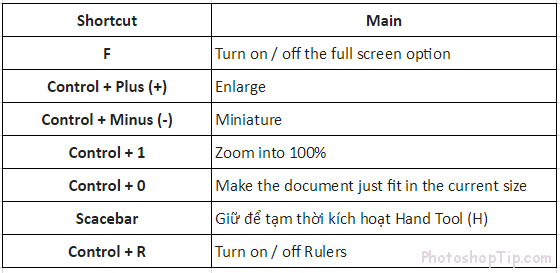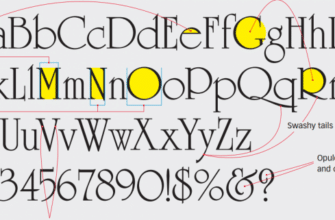To be comfortable with the use of graphical software, it is important that you have an effective workflow. A good workflow allows you to do quick and creative work. Remembering shortcuts is an important step for building your own process in Photoshop.
Keyboard shortcuts save a few seconds for each task in Adobe Photoshop. They also make you more creative! The less you struggle with using software, you have a lot of time to think about the image you want. You can think another way: you master the task, the more imaginable your imagery becomes. In short, you want Photoshop to work for you or not you work for Photoshop.
Here are the shortcuts that I use everyday. To be honest, you probably do not want to spend all your time memorizing all the Photoshop shortcuts. Like me, you can only use a potential portion of Photoshop. However, these shortcuts will serve most of your needs and they will help you work better. Depending on the work, you may need to glance through all available Photoshop shortcuts and add a few to your own list.
To the goal of making Adobe Photoshop work faster and faster, let’s get started.
Working with Brush
Even when I use a mask, circle selection or adjust the color tone. The Brush tool is my number one tool. Working comfortably with a brush is one of the best ways to get quick and accurate Photoshop work. These shortcuts also work similarly to other brush tools like Eraser, Healing Brush, and Clone Stamp.
This is a quick tip to change the brush size. Hold Alt (Option), and right-click. When you clicked, move your mouse up and down to make the brush more soft and hard, and move the mouse left and right to make the brush smaller and larger.
Working with layers and selections.
When I work on a project, here are the shortcuts that I used to get to the selection area quickly and work with layers.
Adjust status
It is important to have a neat arrangement in large projects. Here are job management task shortcuts for easier breathing.
Adjust view (view)
Difficult to move in a large image file or document? Here are some shortcuts to make the navigation and display a little easier.
Customize your shortcuts
If you have actions you use frequently, you can place those action on the function keys from the Actions palette by selecting Action Options.
Lastly, do you want your shortcuts to work a bit differently? You can create custom shortcuts for anything by choosing Edit -> Keyboard Shortcuts.