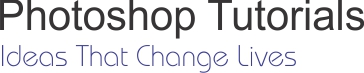We often take photos, but sometimes there are pictures with nice scenes but encountered shooting errors such as noise, lack of light or color is not true? With the help of Simply Good Pictures, these problems will be resolved easily.
To edit and help a picture becomes more beautiful and perfect, many people think of Photoshop software immediately. However, using Photoshop proficiently is not easy.
Simple Good Pictures is a small software but very useful, it utilizes image processing algorithms to optimize the quality of images and help pictures look better with color is more faithful. The highlight of the software is very simple to use and suitable for everyone.
Today, Simple Good Pictures is considered to be one of the optimization software.
Guide to download and register copyright
Simple Good Pictures costs 15 USD and the free trial period is only available for 3 days. However, there are currently promotions, which allow users to register for free. Follow these steps to join this promotion.
- Download the trial version of the software HERE .
- Next, you visit HERE, fill out the information in the dialog box, including first name, last name and email address. Then click “Send”.
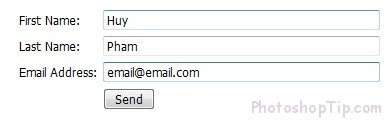
- Waiting a moment, an email is sent with the title “Simple Good Pictures 2”, which contains the registration confirmation link. After clicking on this link, a second email will be sent to your inbox containing the code to activate the software.
- Install Simple Good Pictures. In the first using, a dialog box appears asking the user to enter the code to activate the software. Using the code above to fill in the “License Key”, then click “Check license key”.
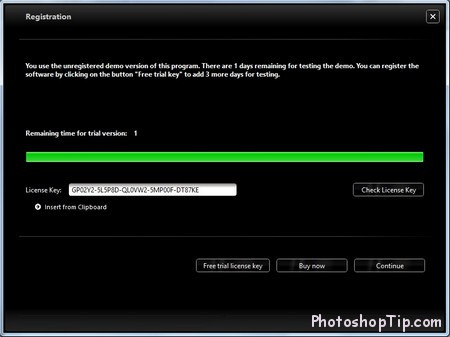
- Now, you can use the software with full copyright without any restrictions on features as well as the number of using days.
Note: In case you do not receive the email with the above header, try checking the Spam (or Bulk) folder to prevent spam emails from being mistakenly filtered.
Manual instruction
Using this software is very simple, first click “Open File” button on the main interface of the software, or select ” File -> Open File” from the menu.
The image that needs optimization after the selection will be displayed on the main interface of the software. Basically, the software only equips users with four functions to optimize and enhance the quality image, including two repair functions and two optimizing functions.

Simply Good Picture interface
The Repair section on the left gives users two options to customize quality images, including:
- Remove Artifacts: this is a faulty image in the JPG or GIF file compression by the software, creating strange symbols on the images or making the quality images is not as original. This feature will allow you to process and delete the above phenomenon to increase the quality and true level for images.
- Remove Noise: image noise is a phenomenon that occurs when shooting in low light conditions, when your images will look like there are many tiny dots on it, resulting is the quality images not high and not beautiful.
Contrary to the Repair section about errors can be encountered on the image, Optimize section will perform the optimization functions to improve the quality of the images. This feature can be used even if normal images have no errors. The Optimize offers two options, including:
- Automatic: With this option, the software will automatically optimize the images according to the algorithm that the software considers best for the highest quality images. If you check this option, the software will automatically do its work, users need not do another operation.
- Auto-Color: However, it is not always possible to automatically produce results. In this case, you can perform optimization manually images with the Auto-Color option. With this feature, you can optimize the color on the images to become more honest and more vivid, which will help to improve the quality of the images.
In order to use the above four functions, users only have to tick the options (multiple options can be selected at the same time), then using the scroll bar to adjust the level of optimization. The images after being edited/ optimized will be displayed in the Preview pane on the right allowing the users preview the quality images.
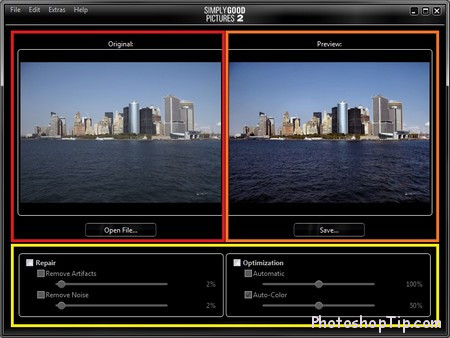
Image before and after optimized by Simple Good Pictures
If you feel the images after editing and optimization are fine, you click the Save button, then find and select the location to save the new images after optimization.
With the help of Simple Good Pictures, you need not use professional graphics software and spend too much time to practice, users can create high-quality images.