Adobe Photoshop CC Keyboard Shortcuts use on the windows and Mac. Photoshop CC Provide many tools to edit photos. When you are a biginer, you can go to menu then click a tool. So, this work is lowly. How to edit photoshop in Photoshop CC quickly ? Using shorcuts is the answer for this question. In this tutorial will show how to use Photoshop’s keyboard shortcuts for Windows and Mac. I make a table for comparison Window and Mac. You can download Photoshop CC Keyboard Shortcuts file in attached.
Here are many of Photoshop’s keyboard shortcuts
Photoshop CC shortcuts frequently used on Mac version :
Window menu pannels :
– Burshes : F5
– Color : F6
– Layer : F7
– Info : F8
– Levels layer : Ctrl+Alt+L
– Merge Layers : Ctrl+E
– Merge Visible : Ctrl+Shift+E
– New Layer : Ctrl+Shift+N
– New Layer (no dialog) : Ctrl+Alt+Shift+N
– New Layer via Copy : Ctrl+J
– New Layer via Copy (show dialog) : Ctrl+Alt+J
– New Layer via Cut : Ctrl+Shift+J
– New Layer via Cut (show dialog) : Ctrl+Alt+Shift+J
File menu
– New : Ctrl + N
– Open : Ctrl + O
– Browse in Bridge : Alt + Ctrl + O
– Close : Ctrl + W
– Close all : Alt + Ctrl + W
– Close and go to Bridge : Shift + Ctrl + W
– Save : Ctrl + S
– Save As : Shift + Ctril + S
– Save for Web : Alt + Shift + Ctrl + S
– Print : Ctrl + P
– Print One Copy : Alt + Shift + Ctrl + P
– Exit/Quit : Ctrl + Q
Layer Menu
– Ney Layer : Shift + Ctrl + N
– Layer via Cut : Shift + Ctrl + J
– Create Clipping Mask : Alt + Ctrl + G
– Grpup Layers : Ctrl + G
– Merge Layers : Ctrl + E
Edit Menu : Ctrl + E
– Undo/Redo : Ctrl + Z
– Step Forward : Shift + Ctrl + Z
– Step Backward : Alt + Ctrl + Z
– Cut, Copy, Past : Ctrl + X, C, V
– Paste Into : Shift + Ctrl + V
– Content Aware Scale : Alt + Shift + Ctrl + C
– Free Tranform : Ctrl + T
– Transform : Shift + Ctrl + T
– Color Settings : Shift + Ctrl + K
– Preferences : Ctrl + K
– Assign Profile : Ctrl+Alt+Shift+ [
– Convert to Profile : Ctrl+Alt+Shift+ ]
– Clear (selection) : Delete / Backspace
– Content-Aware Scale : Ctrl+Alt+Shift+C
– Copy Merged : Ctrl+Shift+C
– Fade (last filter / adjustment) : Ctrl+Shift+F
– Fill (show dialog) : Shift+Backspace
– Fill from history : Ctrl+Alt+Backspace
– Fill from history & preserve trans.: Ctrl+Alt+Shift+Backspace
– Transform Again with duplicate : Ctrl+Alt+Shift+T
– Fill w/ background & preserve trans : Ctrl+Shift+Backspace
– Transform Again : Ctrl+Shift+T
– Fill w/ foreground & preserve trans : Alt+Shift+Backspace
– Fill with background color : Ctrl+Backspace
– Fill with foreground color : Alt+Backspace
– Free Transform : Ctrl+T
– Free Transform with duplicate : Ctrl+Alt+T
– Keyboard Shortcuts : Alt+Shift+Ctrl+K
– Menus : Ctrl+Alt+Shift+M
– Paste : Ctrl+V
– Paste in Place : Ctrl+Shift+V
– Paste Into (selection) : Ctrl+Alt+Shift+V
– Preferences (General) : Ctrl+K
– Preferences (last used) : Ctrl+Alt+K
– Purge All Ctrl+Shift+ ‘
– C Purge All (no dialog) : Ctrl+Alt+Shift+ ‘
– Step Backward (history) : Ctrl+Alt+Z
– Step Forward (history) : Ctrl+Shift+Z
Tools
– Add mode (Shape tools) : +
– Subtract mode (Shape tools) : –
– Lock transparency pixels (on / off) : /
– Decrease brush size : [
– Increase brush size : ]
– Decrease brush hardness by 25% : Shift+ [
– Increase brush hardness by 25% : Shift+ ]
– Previous brush : ,
– Next brush : .
– First brush : Shift+ ,
– Last brush : Shift+ .
– Tool opacity 10% ® 100% : 1 → 0
– Flow 10% → 100% : Shift+1 → 0
– Path / Direct Selection tools : A
– Brush / Pencil / Color Replacement / Mixer tools : B
– Crop / Perspective Crop / Slice / Slice Selection : C
– Default Foreground and Background Colors : D
– Eraser / Background Eraser / Magic Eraser : E
– Gradient / Paint Bucket / 3D Material Drop tools : G
– Hand tool (bird’s eye view) : H
– Eyedropper / 3D Material / Sampler / Ruler / Note… : I
– Spot / Healing / Patch / Red Eye / Content-Aware : J
– C Blur / Sharpen / Smudge tools : K
– asso / Polygonal Lasso / Magnetic Lasso : L
– Rectangular / Elliptical Marquee tools : M
– C Foreground Color Picker : N
– Dodge / Burn / Sponge tools : O
– Pen / Freeform Pen tools : P
– Edit in Quick Mask Mode (on / off) : Q
– Rotate View tool : R
– Clone / Pattern Stamp tools : S
– Type tools (Horiz / Vert / Horiz Mask / Vert Mask) : T
– Shape tools (Rect / Round Rect / Ellipse / etc.) : U
– Move tool : V
– Quick Selection / Magic Wand tools : W
– Switch Foreground and Background Colors : X
– History / Art History Brush tools : Y
– Zoom tool : Z
– Hand tool (toggle) : Space
– Zoom In (toggle) : Ctrl+Space
– Zoom Out (toggle) : Alt+Space
– Cycle Path / Direct Selection tools : Shift+A
– Cycle Brush / Pencil / Color Replacement / Mixer : Shift+B
– Cycle Crop / Perspective / Slice / Slice Selection : Shift+C
– Cycle Eraser tools : Shift+E
– Cycle Gradient / Paint Bucket / 3D Material Drop : Shift+G
– Cycle Eyedropper / 3D Material / Sampler / Ruler… : Shift+ I
– Cycle Spot / Healing / Patch / Red Eye / etc. : Shift+J
– C Cycle Blur / Sharpen / Smudge tools : Shift+K
– Cycle Lasso tools : Shift+L
– Cycle Rectangular / Elliptical Marquee tools : Shift+M
– Cycle Dodge / Burn / Sponge tools : Shift+O
– Cycle Pen / Freeform Pen tools : Shift+P
– Cycle Clone / Pattern Stamp tools : Shift+S
– Cycle Type tools : Shift+T
– Cycle Shape tools (Rect / Round Rect / etc.) : Shift+U
– Cycle Quick Selection / Magic Wand tools : Shift+W
– Cycle History / Art History Brush tools : Shift+Y
– Airbrush (with Brush tools selected) : Alt+Shift+P
Thanks for reading !
This article is written by Admin Photoshop Tutorials
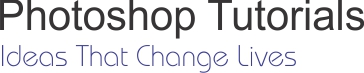
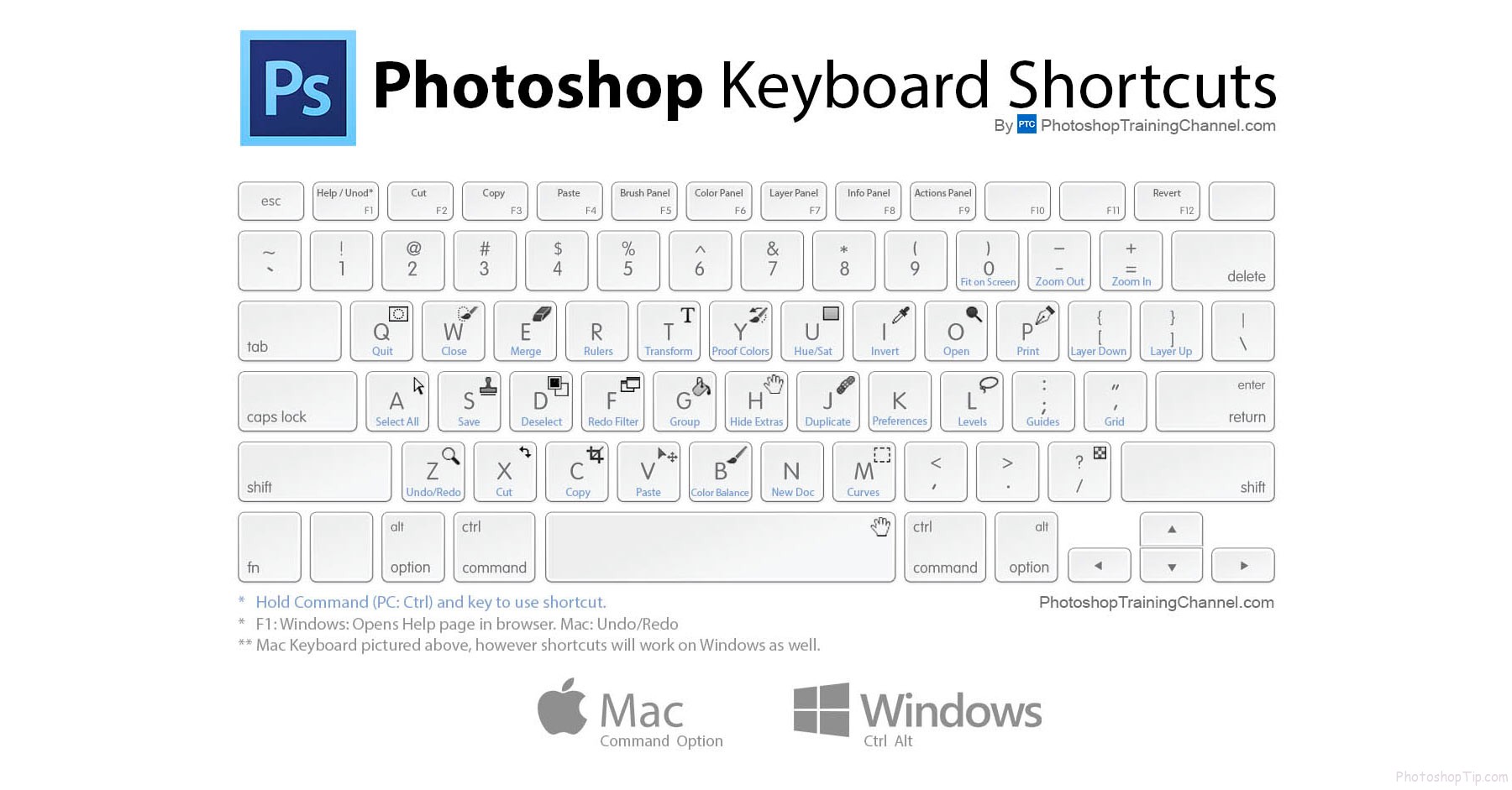

nice
Thanks. I will post more hot key in Photoshop CC and CS 6
I enjoy reading through a post that will make people think. Also, thanks for allowing for me to comment!